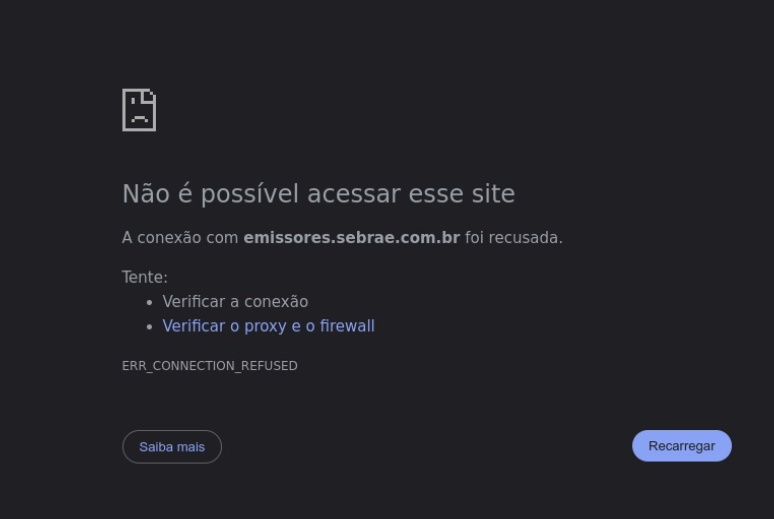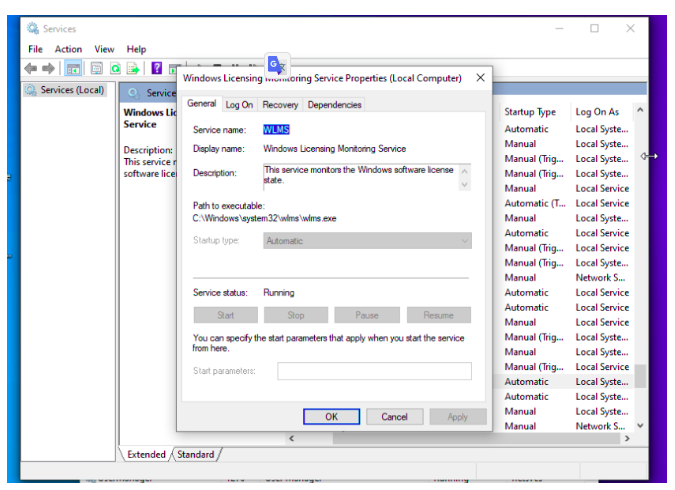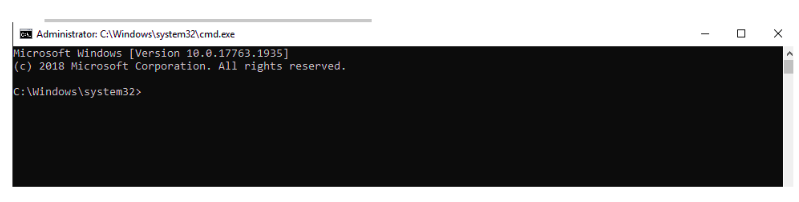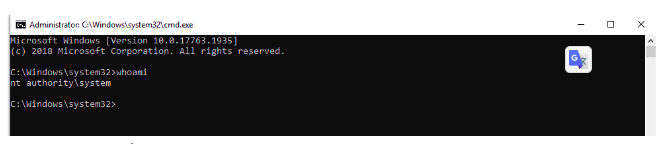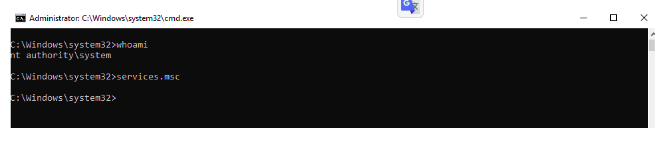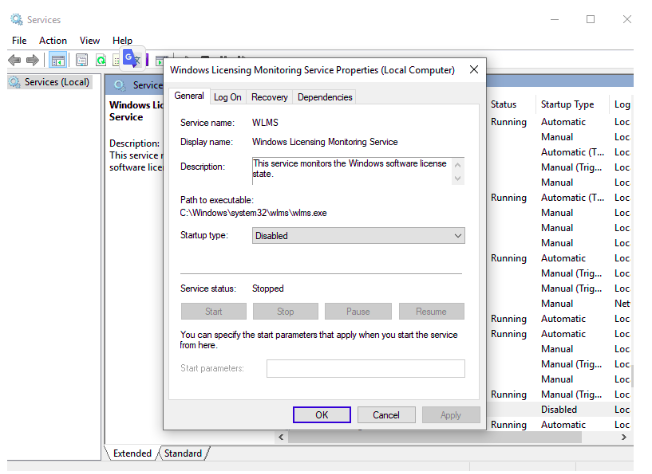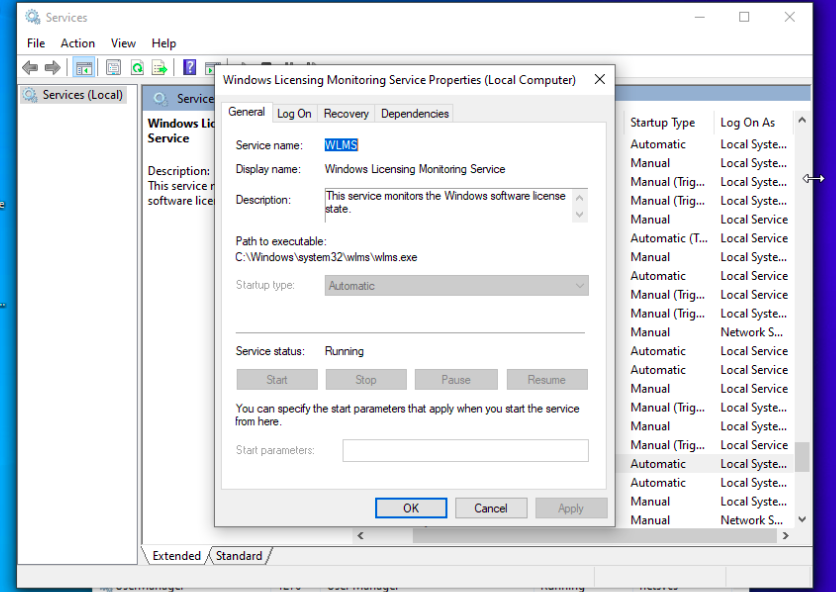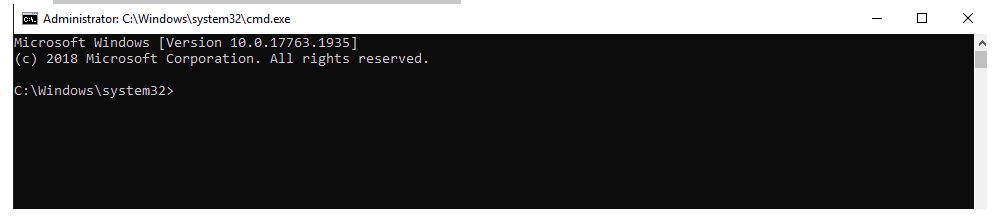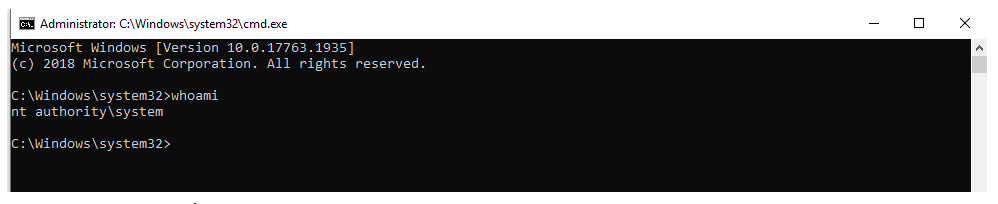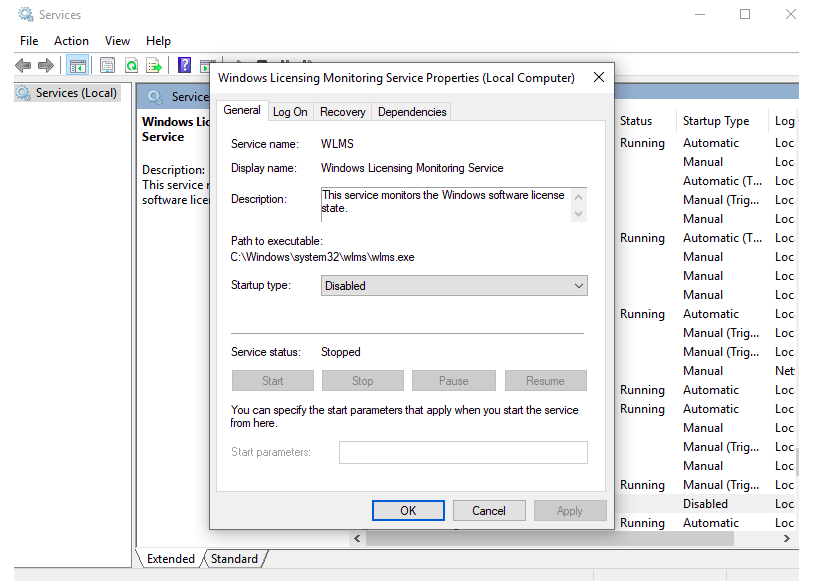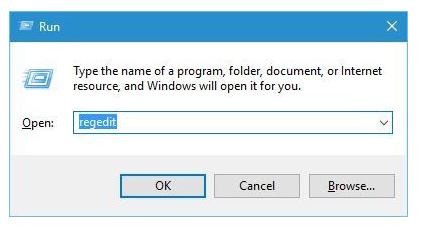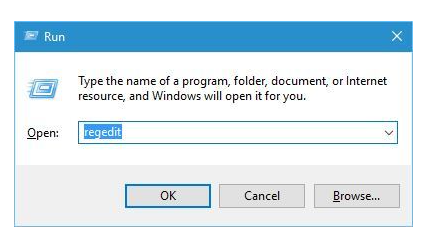Link atualizado para download do Emissor Nota Fiscal Eletrônica de venda de produtos/mercadorias (NF-e)
https://storage.googleapis.com/nfe-sebrae-prd/nfe/v401/producao/emissorNFe-4_0_1.jnlp
Baixe a versão 4.0.1 do Emissor de NFe do Sebrae SP já com os erros de link corrigidos.
Instruções:
– Apagar o atalho atual do emissor e substituir na Área de Trabalho pelo arquivo Java JNLP baixado.
– Executar diretamente o JNLP para abrir o emissor
A atualização corrige os erros relacionados a problema na abertura do aplicativo, como:
Não é possível acionar o aplicativo
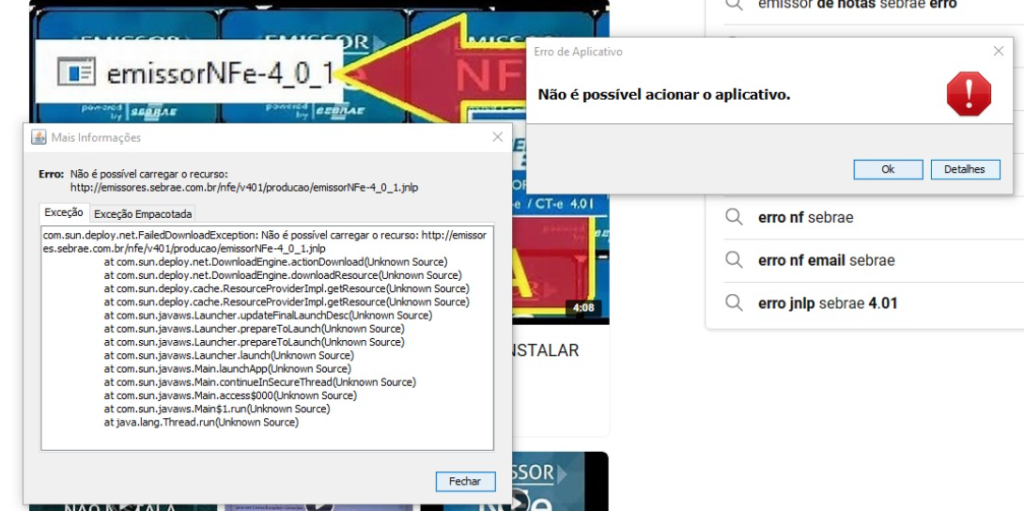
Erro ERR_CONNECTION_REFUSED ao acessar a URL do emissor